Zoom Transcript MCP Server
An MCP (Model Context Protocol) server for interacting with Zoom Cloud Recording transcripts. This server allows you to list, download, search, and manage your Zoom meeting transcripts through a structured interface.
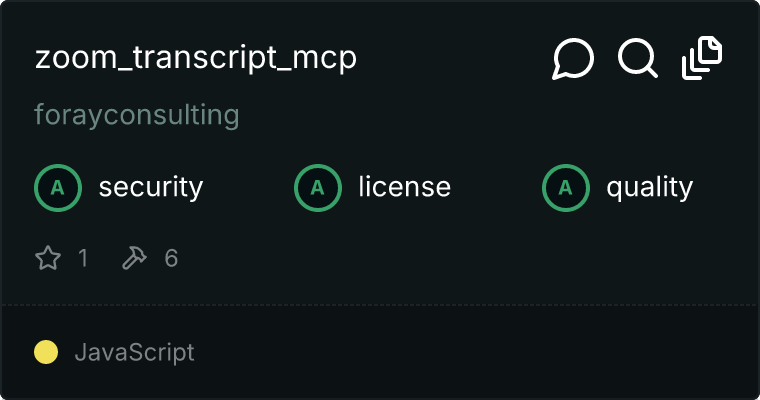
Features
- List Meetings : View all available Zoom meetings with recordings
- Download Transcripts : Download transcripts from specific meetings by ID or UUID
- Get Recent Transcripts : Automatically download transcripts from recent meetings
- Search Transcripts : Search across all downloaded transcripts for specific content
- Organized Storage : Transcripts are stored in a structured file system by month
Prerequisites
- Node.js (v16 or higher)
- Zoom Account with Cloud Recording enabled
- Zoom OAuth App credentials (Account ID, Client ID, Client Secret)
Installation
Clone this repository:
git clone https://github.com/yourusername/zoom_transcript_mcp.git
cd zoom_transcript_mcp
Install dependencies:
npm install
Build the project:
npm run build
Configuration
Create a .env file in the root directory with the following variables:
ZOOM_ACCOUNT_ID=your_zoom_account_id
ZOOM_CLIENT_ID=your_zoom_client_id
ZOOM_CLIENT_SECRET=your_zoom_client_secret
TRANSCRIPTS_DIR=/path/to/transcripts/directory # Optional, defaults to ./transcripts
Alternatively, you can configure the server through your MCP settings file:
{
"mcpServers": {
"zoom-transcripts": {
"command": "node",
"args": ["/path/to/zoom-transcripts-server/build/index.js"],
"env": {
"ZOOM_ACCOUNT_ID": "your_zoom_account_id",
"ZOOM_CLIENT_ID": "your_zoom_client_id",
"ZOOM_CLIENT_SECRET": "your_zoom_client_secret",
"TRANSCRIPTS_DIR": "/path/to/transcripts/directory" // Optional
}
}
}
}
Obtaining Zoom Credentials
- Go to the Zoom App Marketplace and sign in
- Click "Develop" > "Build App"
- Choose "Server-to-Server OAuth" app type
- Fill in the required information
- Under "Scopes", add the following permissions:
* cloud_recording:read:list_account_recordings:admin
* cloud_recording:read:recording:admin
* cloud_recording:read:list_user_recordings:admin
- Save and activate your app
- Note your Account ID, Client ID, and Client Secret
Usage
Available Tools
1. list_meetings
Lists available Zoom meetings with recordings.
{
"dateRange": {
"from": "2025-01-01",
"to": "2025-03-31"
},
"participant": "John Doe" // Optional
}
2. download_transcript
Downloads a transcript for a specific meeting.
{
"meetingId": "123456789" // Meeting ID or UUID
}
3. get_recent_transcripts
Downloads transcripts from recent meetings.
{
"count": 5 // Number of recent meetings to fetch (default: 5)
}
4. search_transcripts
Searches across downloaded transcripts for specific content.
{
"query": "AI discussion",
"dateRange": { // Optional
"from": "2025-01-01",
"to": "2025-03-31"
}
}
Example Usage with Claude
<use_mcp_tool>
<server_name>zoom-transcripts</server_name>
<tool_name>search_transcripts</tool_name>
<arguments>
{
"query": "project timeline"
}
</arguments>
</use_mcp_tool>
Transcript Storage
Transcripts are stored in the following structure:
transcripts/
├── YYYY-MM/
│ ├── YYYY-MM-DD_HH-MM-SS_Meeting-Topic_MeetingID.vtt
│ └── metadata/
│ └── YYYY-MM-DD_HH-MM-SS_Meeting-Topic_MeetingID.json
Each transcript has a corresponding metadata JSON file containing:
- Meeting ID and UUID
- Topic
- Start time and duration
- Participants (extracted from the transcript)
- File path to the transcript
Development
Project Structure
zoom_transcript_mcp/
├── src/
│ └── index.ts
├── package.json
├── tsconfig.json
├── .gitignore
├── README.md
└── .env.example
Building
npm run build
Running Locally
node build/index.js
License
MIT
标签,并在a标签中添加rel="nofollow",但用户可能希望保留图片链接,所以可能需要调整结构,比如直接用
而不用a包裹,或者将a标签的rel属性加上。 最后,检查是否所有外部链接都添加了nofollow,确保没有遗漏。例如,原始文本中的示例代码中的链接可能没有,但用户提供的链接只有那个图片,所以需要处理那个。 现在开始编写HTML代码,确保结构正确,标签闭合,没有多余的内容。可能的结构大致如下:
