VRChat MCP(Model Context Protocol)
日本語

This project is a Model Context Protocol (MCP) server for interacting with the VRChat API. It allows you to retrieve various information from VRChat using a standardized protocol.
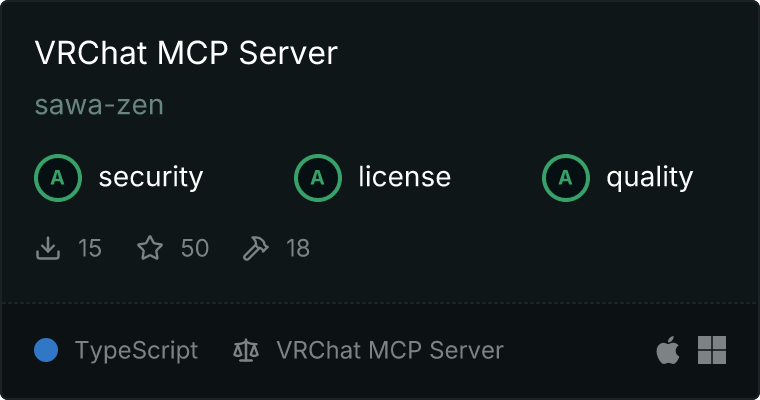
Overview
The VRChat MCP server provides a way to access VRChat's API endpoints in a structured manner. It supports a wide range of functionalities, including user authentication, retrieving user and friend information, accessing avatar and world data, and more.
Usage
To start the server, ensure you have the necessary environment variables set:
export VRCHAT_USERNAME=your_username
export VRCHAT_PASSWORD=your_password
export VRCHAT_TOTP_SECRET=your_totp_secret
export [[email protected]](/cdn-cgi/l/email-protection)
[!NOTE]
Obtain your TOTP secret
- Visit the VRChat Profile and enable Two-factor authentication.
- Decode the displayed QR code to get a string like
otpauth://totp/VRChat:[[email protected]](/cdn-cgi/l/email-protection)?secret=XXXXXXXXXXXXXXXXXXX&issuer=VRChat.
- Use the
XXXXXXXXXXXXXXXXXXX part as your TOTP secret.
This method may have security concerns, so proceed with caution.
Then, run the following command:
npx vrchat-mcp
This will launch the MCP server, allowing you to interact with the VRChat API through the defined tools.
Usage with Claude Desktop
To use this MCP server with Claude Desktop, you do not need to run npx vrchat-mcp manually. Instead, add the following configuration to your Claude Desktop config file:
MacOS: ~/Library/Application Support/Claude/claude_desktop_config.json
Windows: %APPDATA%\Claude\claude_desktop_config.json
{
"mcpServers": {
"vrchat-mcp": {
"command": "npx",
"args": ["vrchat-mcp"],
"env": {
"VRCHAT_USERNAME": "your-username",
"VRCHAT_PASSWORD": "your-password",
"VRCHAT_TOTP_SECRET": "your-totp-secret",
"VRCHAT_EMAIL": "[email protected]"
}
}
}
}
Then, start Claude Desktop as usual. If you have to use nodenv or nvm, you may need to specify the full path to the npx command.
VRChat API Endpoints
This is a list of endpoints from the VRChat API that our Model Context Protocol server supports or plans to support. Both GET and POST methods are included to provide comprehensive functionality. The checkboxes indicate the implementation status of each endpoint.
Authentication and User Information
Avatar Related
World Related
Instance Related
File Related
Group Related
Notification Related
Inventory Related
System Related
Others
Debugging
First, build the project:
npm install
npm run build
Since MCP servers run over stdio, debugging can be challenging. For the best debugging experience, we strongly recommend using the MCP Inspector.
You can launch the MCP Inspector via npm with this command:
npx @modelcontextprotocol/inspector "./dist/main.js"
Be sure that environment variables are properly configured.
Upon launching, the Inspector will display a URL that you can access in your browser to begin debugging.
Publishing
To publish a new version of the package, follow these steps:
Pull the latest code from the main branch
git checkout main
git pull origin main
Update the version as needed
For patch version updates (e.g., 0.1.2 → 0.1.3)
npm version patch
# For minor version updates (e.g., 0.1.2 → 0.2.0)
npm version minor
# For major version updates (e.g., 0.1.2 → 1.0.0)
npm version major
Build the package
npm run build
Publish to npm
npm publish
Push changes to the remote repository
git push origin main --tags
Contributing
Contributions are welcome! Please fork the repository and submit a pull request for any improvements or bug fixes.
License
This project is licensed under the MIT License. See the LICENSE file for details.

