Timeplus MCP Server

An MCP server for Timeplus.
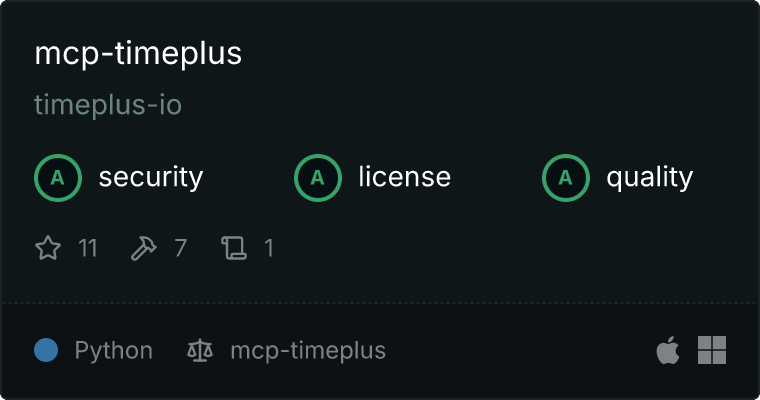
Features
Prompts
generate_sql to give LLM more knowledge about how to query Timeplus via SQL
Tools
run_sql
- Execute SQL queries on your Timeplus cluster.
- Input:
sql (string): The SQL query to execute.
- By default, all Timeplus queries are run with
readonly = 1 to ensure they are safe. If you want to run DDL or DML queries, you can set the environment variable TIMEPLUS_READ_ONLY to false.
list_databases
- List all databases on your Timeplus cluster.
list_tables
- List all tables in a database.
- Input:
database (string): The name of the database.
list_kafka_topics
- List all topics in a Kafka cluster
explore_kafka_topic
- Show some messages in the Kafka topic
- Input:
topic (string): The name of the topic. message_count (int): The number of messages to show, default to 1.
create_kafka_stream
- Setup a streaming ETL in Timeplus to save the Kafka messages locally
- Input:
topic (string): The name of the topic.
Configuration
First, ensure you have the uv executable installed. If not, you can install it by following the instructions here.
- Open the Claude Desktop configuration file located at:
* On macOS: `~/Library/Application Support/Claude/claude_desktop_config.json`
* On Windows: `%APPDATA%/Claude/claude_desktop_config.json`
- Add the following:
{
"mcpServers": {
"mcp-timeplus": {
"command": "uvx",
"args": ["mcp-timeplus"],
"env": {
"TIMEPLUS_HOST": "<timeplus-host>",
"TIMEPLUS_PORT": "<timeplus-port>",
"TIMEPLUS_USER": "<timeplus-user>",
"TIMEPLUS_PASSWORD": "<timeplus-password>",
"TIMEPLUS_SECURE": "false",
"TIMEPLUS_VERIFY": "true",
"TIMEPLUS_CONNECT_TIMEOUT": "30",
"TIMEPLUS_SEND_RECEIVE_TIMEOUT": "30",
"TIMEPLUS_READ_ONLY": "false",
"TIMEPLUS_KAFKA_CONFIG": "{\"bootstrap.servers\":\"a.aivencloud.com:28864\", \"sasl.mechanism\":\"SCRAM-SHA-256\",\"sasl.username\":\"avnadmin\", \"sasl.password\":\"thePassword\",\"security.protocol\":\"SASL_SSL\",\"enable.ssl.certificate.verification\":\"false\"}"
}
}
}
}
Update the environment variables to point to your own Timeplus service.
- Restart Claude Desktop to apply the changes.
You can also try this MCP server with other MCP clients, such as 5ire.
Development
In test-services directory run docker compose up -d to start a Timeplus Proton server. You can also download it via curl https://install.timeplus.com/oss | sh, then start with ./proton server.
Add the following variables to a .env file in the root of the repository.
TIMEPLUS_HOST=localhost
TIMEPLUS_PORT=8123
TIMEPLUS_USER=default
TIMEPLUS_PASSWORD=
TIMEPLUS_SECURE=false
TIMEPLUS_VERIFY=true
TIMEPLUS_CONNECT_TIMEOUT=30
TIMEPLUS_SEND_RECEIVE_TIMEOUT=30
TIMEPLUS_READ_ONLY=false
TIMEPLUS_KAFKA_CONFIG={"bootstrap.servers":"a.aivencloud.com:28864", "sasl.mechanism":"SCRAM-SHA-256","sasl.username":"avnadmin", "sasl.password":"thePassword","security.protocol":"SASL_SSL","enable.ssl.certificate.verification":"false"}
Run uv sync to install the dependencies. Then do source .venv/bin/activate.
For easy testing, you can run mcp dev mcp_timeplus/mcp_server.py to start the MCP server. Click the "Connect" button to connect the UI with the MCP server, then switch to the "Tools" tab to run the available tools.
Environment Variables
The following environment variables are used to configure the Timeplus connection:
Required Variables
TIMEPLUS_HOST: The hostname of your Timeplus serverTIMEPLUS_USER: The username for authenticationTIMEPLUS_PASSWORD: The password for authentication
Optional Variables
TIMEPLUS_PORT: The port number of your Timeplus server
- Default:
8443 if HTTPS is enabled, 8123 if disabled
- Usually doesn't need to be set unless using a non-standard port
TIMEPLUS_SECURE: Enable/disable HTTPS connection
- Default:
"false"
- Set to
"true" for secure connections
TIMEPLUS_VERIFY: Enable/disable SSL certificate verification
- Default:
"true"
- Set to
"false" to disable certificate verification (not recommended for production)
TIMEPLUS_CONNECT_TIMEOUT: Connection timeout in seconds
- Default:
"30"
- Increase this value if you experience connection timeouts
TIMEPLUS_SEND_RECEIVE_TIMEOUT: Send/receive timeout in seconds
- Default:
"300"
- Increase this value for long-running queries
TIMEPLUS_DATABASE: Default database to use
- Default: None (uses server default)
- Set this to automatically connect to a specific database
TIMEPLUS_READ_ONLY: Enable/disable read-only mode
- Default:
"true"
- Set to
"false" to enable DDL/DML
TIMEPLUS_KAFKA_CONFIG: A JSON string for the Kafka configuration. Please refer to librdkafka configuration or take the above example as a reference.

