Things MCP Server
This Model Context Protocol (MCP) server lets you use Claude Desktop to interact with your task management data in Things app. You can ask Claude to create tasks, analyze projects, help manage priorities, and more.
This server leverages the Things.py library and the Things URL Scheme.
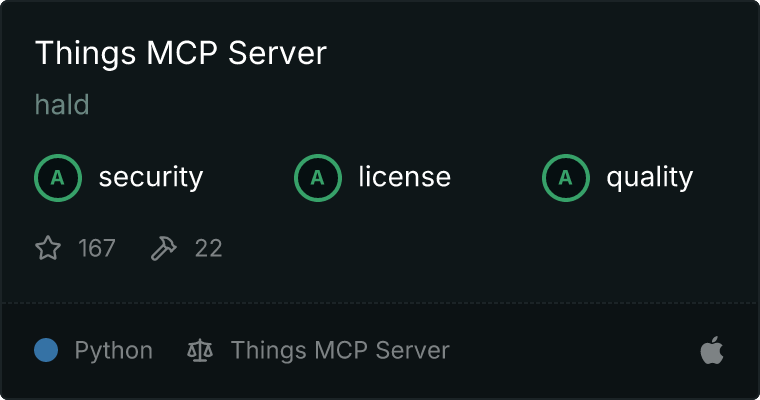
Why Things MCP?
This MCP server unlocks the power of AI for your task management:
- Natural Language Task Creation : Ask Claude to create tasks with all details in natural language
- Smart Task Analysis : Get insights into your projects and productivity patterns
- GTD & Productivity Workflows: Let Claude help you implement productivity systems
- Seamless Integration : Works directly with your existing Things 3 data
Features
- Access to all major Things lists (Inbox, Today, Upcoming, etc.)
- Project and area management
- Tag operations
- Advanced search capabilities
- Recent items tracking
- Detailed item information including checklists
- Support for nested data (projects within areas, todos within projects)
Installation Options
There are multiple ways to install and use the Things MCP server:
Option 1: Install from PyPI (Recommended)
Prerequisites
- Python 3.12+
- Claude Desktop
- Things 3 ("Enable Things URLs" must be turned on in Settings -> General)
Installation
pip install things-mcp
Or using uv (recommended):
uv pip install things-mcp
Running
After installation, you can run the server directly:
things-mcp
Option 2: Manual Installation
Prerequisites
- Python 3.12+
- Claude Desktop
- Things 3 ("Enable Things URLs" must be turned on in Settings -> General)
Step 1: Install uv
Install uv if you haven't already:
curl -LsSf https://astral.sh/uv/install.sh | sh
Restart your terminal afterwards.
Step 2: Clone this repository
git clone https://github.com/hald/things-mcp
cd things-mcp
Step 3: Set up Python environment and dependencies
uv venv
uv pip install -r pyproject.toml
Step 4: Configure Things authentication token
Run the configuration tool to set up your Things authentication token:
python configure_token.py
This will guide you through the process of configuring your Things authentication token, which is required for the MCP server to interact with your Things app.
Step 5: Configure Claude Desktop
Edit the Claude Desktop configuration file:
code ~/Library/Application\ Support/Claude/claude_desktop_config.json
Add the Things server to the mcpServers key in the configuration file (be sure to update the path to the folder where you installed these files):
{
"mcpServers": {
"things": {
"command": "uv",
"args": [
"--directory",
"/ABSOLUTE/PATH/TO/PARENT/FOLDER/things-mcp",
"run",
"things_server.py"
]
}
}
}
Step 6: Restart Claude Desktop
Restart the Claude Desktop app to apply the changes.
Sample Usage with Claude Desktop
- "What's on my todo list today?"
- "Create a todo to pack for my beach vacation next week, include a packling checklist."
- "Evaluate my current todos using the Eisenhower matrix."
- "Help me conduct a GTD-style weekly review using Things."
Tips
- Create a project in Claude with custom instructions that explains how you use Things and organize areas, projects, tags, etc. Tell Claude what information you want included when it creates a new task (eg asking it to include relevant details in the task description might be helpful).
- Try adding another MCP server that gives Claude access to your calendar. This will let you ask Claude to block time on your calendar for specific tasks, create todos from upcoming calendar events (eg prep for a meeting), etc.
Available Tools
List Views
get-inbox - Get todos from Inboxget-today - Get todos due todayget-upcoming - Get upcoming todosget-anytime - Get todos from Anytime listget-someday - Get todos from Someday listget-logbook - Get completed todosget-trash - Get trashed todos
Basic Operations
get-todos - Get todos, optionally filtered by projectget-projects - Get all projectsget-areas - Get all areas
Tag Operations
get-tags - Get all tagsget-tagged-items - Get items with a specific tag
Search Operations
search-todos - Simple search by title/notessearch-advanced - Advanced search with multiple filters
Time-based Operations
get-recent - Get recently created items
Tool Parameters
get-todos
project_uuid (optional) - Filter todos by projectinclude_items (optional, default: true) - Include checklist items
get-projects / get-areas / get-tags
include_items (optional, default: false) - Include contained items
search-advanced
status - Filter by status (incomplete/completed/canceled)start_date - Filter by start date (YYYY-MM-DD)deadline - Filter by deadline (YYYY-MM-DD)tag - Filter by tagarea - Filter by area UUIDtype - Filter by item type (to-do/project/heading)
get-recent
period - Time period (e.g., '3d', '1w', '2m', '1y')
add-todo
title - Title of the todonotes (optional) - Notes for the todowhen (optional) - When to schedule the todo (today, tomorrow, evening, anytime, someday, or YYYY-MM-DD)deadline (optional) - Deadline for the todo (YYYY-MM-DD)tags (optional) - Tags to apply to the todolist_title or list_id (optional) - Title or ID of project/area to add toheading (optional) - Heading to add underchecklist_items (optional) - Checklist items to add
update-todo
id - ID of the todo to updatetitle (optional) - New titlenotes (optional) - New noteswhen (optional) - New scheduledeadline (optional) - New deadlinetags (optional) - New tagscompleted (optional) - Mark as completedcanceled (optional) - Mark as canceled
add-project
title - Title of the projectnotes (optional) - Notes for the projectwhen (optional) - When to schedule the projectdeadline (optional) - Deadline for the projecttags (optional) - Tags to apply to the projectarea_title or area_id (optional) - Title or ID of area to add totodos (optional) - Initial todos to create in the project
update-project
id - ID of the project to updatetitle (optional) - New titlenotes (optional) - New noteswhen (optional) - New scheduledeadline (optional) - New deadlinetags (optional) - New tagscompleted (optional) - Mark as completedcanceled (optional) - Mark as canceled
show-item
id - ID of item to show, or one of: inbox, today, upcoming, anytime, someday, logbookquery (optional) - Optional query to filter byfilter_tags (optional) - Optional tags to filter by
Authentication Token Configuration
The Things MCP server requires an authentication token to interact with the Things app. This token is used to authorize URL scheme commands.
How to get your Things authentication token
- Open Things app on your Mac
- Go to Things → Preferences (⌘,)
- Select the General tab
- Make sure "Enable Things URLs" is checked
- Look for the authentication token displayed in the preferences window
Configuring the token
Run the included configuration tool to set up your token:
python configure_token.py
This interactive script will prompt you for your token and save it securely in your local configuration.
Development
This project uses pyproject.toml to manage dependencies and build configuration. It's built using the Model Context Protocol, which allows Claude to securely access tools and data.
Implementation Options
This project provides two different implementation approaches:
Standard MCP Server (things_server.py) - The original implementation that uses the basic MCP server pattern.
FastMCP Server (things_fast_server.py) - A modern implementation using the FastMCP pattern for cleaner, more maintainable code with decorator-based tool registration.
Development Workflow
Setting up a development environment
# Clone the repository
git clone https://github.com/hald/things-mcp
cd things-mcp
# Set up a virtual environment with development dependencies
uv venv
uv pip install -e ".[dev]" # Install in development mode with extra dependencies
Testing changes during development
Use the MCP development server to test changes:
# Test the FastMCP implementation
mcp dev things_fast_server.py
# Or test the traditional implementation
mcp dev things_server.py
Building the package for PyPI
python -m build
Publishing to PyPI
twine upload dist/*
Requires Python 3.12+.
Troubleshooting
The server includes error handling for:
- Invalid UUIDs
- Missing required parameters
- Things database access errors
- Data formatting errors
- Authentication token issues
Common Issues
- Missing or invalid token : Run
python configure_token.py to set up your token
- Things app not running : Ensure Things 3 is open when using the MCP server
- URL scheme not enabled : Check that "Enable Things URLs" is enabled in Things → Preferences → General
Checking Logs
All errors are logged and returned with descriptive messages. To review the MCP logs from Claude Desktop, run this in the Terminal:
# Follow logs in real-time
tail -n 20 -f ~/Library/Logs/Claude/mcp*.log
