Puppeteer MCP Server
This MCP server provides browser automation capabilities through Puppeteer, allowing interaction with both new browser instances and existing Chrome windows.
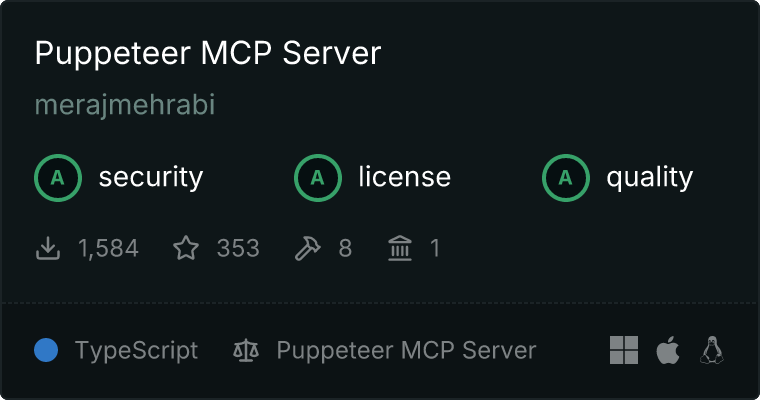
Features
- Navigate web pages
- Take screenshots
- Click elements
- Fill forms
- Select options
- Hover elements
- Execute JavaScript
- Smart Chrome tab management:
- Connect to active Chrome tabs
- Preserve existing Chrome instances
- Intelligent connection handling
Project Structure
/
├── src/
│ ├── config/ # Configuration modules
│ ├── tools/ # Tool definitions and handlers
│ ├── browser/ # Browser connection management
│ ├── types/ # TypeScript type definitions
│ ├── resources/ # Resource handlers
│ └── server.ts # Server initialization
├── index.ts # Entry point
└── README.md # Documentation
Usage
Standard Mode
The server will launch a new browser instance by default.
Active Tab Mode
To connect to an existing Chrome window:
Close any existing Chrome instances completely
Launch Chrome with remote debugging enabled:
Windows
"C:\Program Files\Google\Chrome\Application\chrome.exe" --remote-debugging-port=9222
# macOS
/Applications/Google\ Chrome.app/Contents/MacOS/Google\ Chrome --remote-debugging-port=9222
# Linux
google-chrome --remote-debugging-port=9222
Navigate to your desired webpage in Chrome
Connect using the puppeteer_connect_active_tab tool:
{
"targetUrl": "https://example.com", // Optional: specific tab URL
"debugPort": 9222 // Optional: defaults to 9222
}
The server will:
- Detect and connect to the Chrome instance running with remote debugging enabled
- Preserve your Chrome instance (won't close it)
- Find and connect to non-extension tabs
- Provide clear error messages if connection fails
Available Tools
puppeteer_connect_active_tab
Connect to an existing Chrome instance with remote debugging enabled.
- Optional:
targetUrl - URL of the specific tab to connect todebugPort - Chrome debugging port (default: 9222)
puppeteer_navigate
Navigate to a URL.
- Required:
url - The URL to navigate to
puppeteer_screenshot
Take a screenshot of the current page or a specific element.
- Required:
name - Name for the screenshot
- Optional:
selector - CSS selector for element to screenshotwidth - Width in pixels (default: 800)height - Height in pixels (default: 600)
puppeteer_click
Click an element on the page.
- Required:
selector - CSS selector for element to click
puppeteer_fill
Fill out an input field.
- Required:
selector - CSS selector for input fieldvalue - Text to enter
puppeteer_select
Use dropdown menus.
- Required:
selector - CSS selector for select elementvalue - Option value to select
puppeteer_hover
Hover over elements.
- Required:
selector - CSS selector for element to hover
puppeteer_evaluate
Execute JavaScript in the browser console.
- Required:
script - JavaScript code to execute
Security Considerations
When using remote debugging:
- Only enable on trusted networks
- Use a unique debugging port
- Close debugging port when not in use
- Never expose debugging port to public networks
Logging and Debugging
File-based Logging
The server implements comprehensive logging using Winston:
- Location:
logs/ directory
- File Pattern:
mcp-puppeteer-YYYY-MM-DD.log
- Log Rotation:
- Daily rotation
- Maximum size: 20MB per file
- Retention: 14 days
- Automatic compression of old logs
Log Levels
- DEBUG: Detailed debugging information
- INFO: General operational information
- WARN: Warning messages
- ERROR: Error events and exceptions
Logged Information
- Server startup/shutdown events
- Browser operations (launch, connect, close)
- Navigation attempts and results
- Tool executions and outcomes
- Error details with stack traces
- Browser console output
- Resource usage (screenshots, console logs)
Error Handling
The server provides detailed error messages for:
- Connection failures
- Missing elements
- Invalid selectors
- JavaScript execution errors
- Screenshot failures
Each tool call returns:
- Success/failure status
- Detailed error message if failed
- Operation result data if successful
All errors are also logged to the log files with:
- Timestamp
- Error message
- Stack trace (when available)
- Context information
Contributing
Contributions are welcome! Please read our Contributing Guidelines for details on how to submit pull requests, report issues, and contribute to the project.
License
This project is licensed under the MIT License - see the LICENSE file for details.
