Notion MCP Server
A Model Context Protocol (MCP) server that exposes the official Notion SDK, allowing AI models to interact with Notion workspaces.
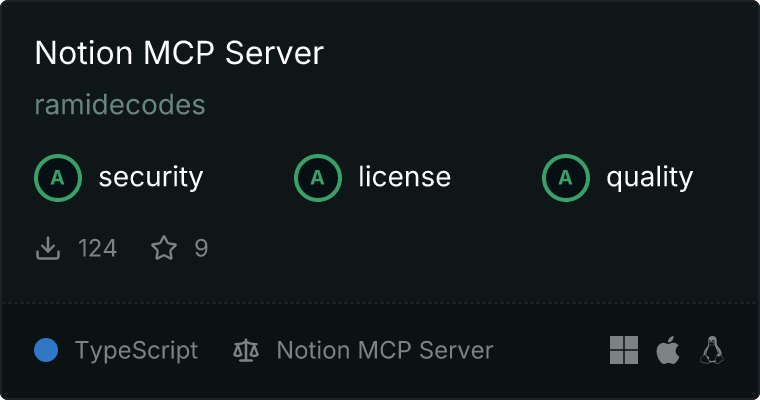
Quick Start
1. Set up your Notion integration
- Go to https://www.notion.so/my-integrations
- Create a new integration
- Copy the API key
2. Connect your Notion pages to the integration
For your integration to access Notion content, you need to explicitly share your pages or databases with it:
- Navigate to the Notion page or database you want to access through the integration
- Click the "Share" button in the top-right corner
- In the "Add people, groups, or integrations" field, select your integration from the dropdown list
- Click "Invite"
- Repeat for each page or database you want to make accessible
Note: An integration only has access to pages and databases that have been explicitly shared with it. Parent pages do not automatically grant access to child pages.
3. Add to your AI assistant
You can add this MCP server to Claude Desktop, Cursor AI, or Claude.ai using either of these configuration formats:
Command Line Format
npx @ramidecodes/mcp-server-notion@latest -y --api-key=your-notion-integration-key
JSON Configuration Format
{
"name": "Notion",
"command": {
"args": [
"@ramidecodes/mcp-server-notion@latest",
"-y",
"--api-key=your-notion-integration-key"
],
"env": {},
"executable": "npx"
}
}
Replace your-notion-integration-key with the API key from step 1.
Setup Instructions
- Claude Desktop : Settings > Advanced > Model Context Protocol
- Cursor AI : Settings > AI > MCP Servers
- Claude.ai (Web) : Profile > Settings > API & Integrations > Model Context Protocol
Available Tools
The server provides tools for interacting with Notion:
- Search : Find pages or databases
- Databases : Query and retrieve database entries
- Pages : Create, retrieve, and update pages
- Blocks : Manage content blocks (paragraphs, lists, etc.)
- Users : List users and get user information
- Comments : Create and list comments
- Link Previews : Create link previews for URLs
Alternative Setup Methods
Using Environment Variables
Instead of passing the API key directly, you can use a .env file:
- Create a
.env file with:
NOTION_API_KEY=your-notion-integration-key
- Run the server:
npx @ramidecodes/mcp-server-notion@latest -y
JSON Configuration with Environment Variables (for Claude Desktop)
You can also use environment variables in the JSON configuration format:
{
"name": "Notion",
"command": {
"args": ["@ramidecodes/mcp-server-notion@latest", "-y"],
"env": {
"NOTION_API_KEY": "your-notion-integration-key"
},
"executable": "npx"
}
}
Command Line Options
OPTIONS:
-h, --help Show help message
-v, --version Show version information
--verbose Enable verbose logging
--env-path <path> Path to .env file
--api-key <key> Notion API key
-y Skip confirmation prompts
Troubleshooting
If you encounter "Failed to create client" errors:
- On Windows, try using
cmd /c before the npx command
- On macOS/Linux, try using the full path to npx
- Test the command in a terminal before adding it to your AI assistant
Common Issues
- "No access to resource" errors : Make sure you've shared the specific Notion page or database with your integration (see step 2)
- Integration not appearing in share menu : Try refreshing the page or restarting your browser
- Limited capabilities : Check that your integration has the appropriate capabilities enabled in the Notion integration settings
Features
- Full Notion API support through the official SDK
- MCP compliant for seamless AI integration
- Comprehensive tools for all Notion operations
- Robust error handling with detailed messages
- Easy configuration with environment variables
For detailed documentation on each tool, see the Tools Documentation.
License
This project is licensed under the Apache License 2.0 - see the LICENSE file for details.
