Azure MCP Server

An implementation of a Model Context Protocol server for interacting with Azure services. Currently supports Azure Blob Storage and Azure Cosmos DB (NoSQL API). All operations performed through this server are automatically logged and accessible via the audit://azure-operations resource endpoint.
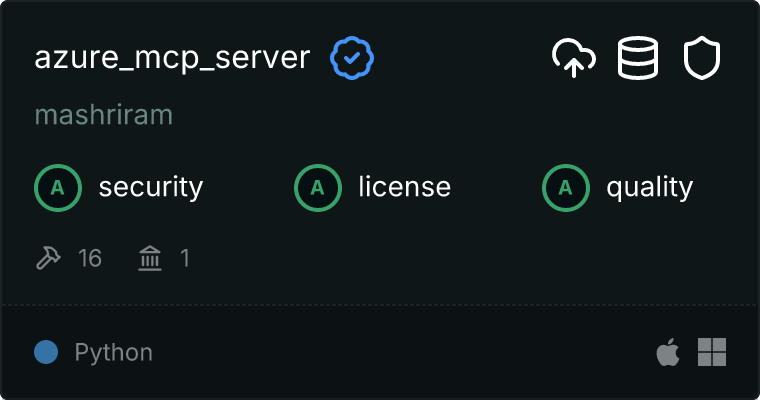
Running Locally with the Claude Desktop App
Installing via Smithery
To install Azure MCP Server for Claude Desktop automatically via Smithery:
npx -y @smithery/cli install @mashriram/azure_mcp_server --client claude
Manual Installation
Clone the Repository: Clone this repository to your local machine.
Configure Azure Credentials: Configure your Azure credentials. This server requires an Azure account with appropriate permissions for Blob Storage, Cosmos DB and App Configuration. We recommend using DefaultAzureCredential which attempts to authenticate via various methods in order.
* **Environment Variables:** Set the following environment variables:
* `AZURE_STORAGE_ACCOUNT_URL`: The URL of your Azure Storage account (e.g., `https://<your_account_name>.blob.core.windows.net`).
* `AZURE_COSMOSDB_ENDPOINT`: The endpoint URL for your Azure Cosmos DB account.
* `AZURE_COSMOSDB_KEY`: The primary or secondary key for your Azure Cosmos DB account. **Important: Treat this key like a password and keep it secure.**
* `AZURE_APP_CONFIGURATION_ENDPOINT`: The URL of your Azure App Configuration instance.
* **Azure CLI:** Alternatively, you can authenticate using the Azure CLI. Ensure you are logged in with an account that has the necessary permissions. This server uses `DefaultAzureCredential` so it will automatically authenticate with the Azure CLI credentials if environment variables are not specified. Use `az login` to log in.
- Configure Claude Desktop: Add the following configuration to your
claude_desktop_config.json file:
* **macOS:** `~/Library/Application\ Support/Claude/claude_desktop_config.json`
* **Windows:** `%APPDATA%/Claude/claude_desktop_config.json`
"mcpServers": {
"mcp-server-azure": {
"command": "uv",
"args": [
"--directory",
"/path/to/repo/azure-mcp-server",
"run",
"azure-mcp-server"
]
}
}
Replace /path/to/repo/azure-mcp-server with the actual path to the cloned repository.
Install and Launch Claude Desktop: Install and open the Claude desktop app.
Test the Setup: Ask Claude to perform a read or write operation using the Azure tools (e.g., create a Blob Storage container or add an item to Cosmos DB). If you encounter issues, consult the MCP debugging documentation here.
Available Tools
Azure Blob Storage Operations
- blob_container_create: Creates a new Blob Storage container. Requires the
container_name.
- blob_container_list: Lists all Blob Storage containers in the configured account.
- blob_container_delete: Deletes a Blob Storage container. Requires the
container_name.
- blob_upload: Uploads a blob (file) to a Blob Storage container. Requires the
container_name, blob_name, and the file_content (Base64 encoded).
- blob_delete: Deletes a blob from a Blob Storage container. Requires the
container_name and blob_name.
- blob_list: Lists the blobs within a Blob Storage container. Requires the
container_name.
- blob_read: Reads the content of a blob from Blob Storage. Requires the
container_name and blob_name. Returns the content as text.
Azure Cosmos DB (NoSQL API) Operations
Container Operations
- cosmosdb_container_create: Creates a new Cosmos DB container within a database. Requires the
container_name and partition_key. The database_name is optional and defaults to defaultdb. The partition_key should be a JSON object defining the partition key (e.g., {"paths": ["/myPartitionKey"], "kind": "Hash"}).
- cosmosdb_container_describe: Retrieves details about a Cosmos DB container. Requires the
container_name. The database_name is optional and defaults to defaultdb.
- cosmosdb_container_list: Lists all Cosmos DB containers within a database. The
database_name is optional and defaults to defaultdb.
- cosmosdb_container_delete: Deletes a Cosmos DB container. Requires the
container_name. The database_name is optional and defaults to defaultdb.
Item Operations
- cosmosdb_item_create: Creates a new item within a Cosmos DB container. Requires the
container_name and the item (a JSON object representing the item). The database_name is optional and defaults to defaultdb. Make sure your item includes the partition key field and value.
- cosmosdb_item_read: Reads an item from a Cosmos DB container. Requires the
container_name, item_id, and partition_key. The database_name is optional and defaults to defaultdb. The partition_key must match the partition key value of the item being read.
- cosmosdb_item_replace: Replaces an existing item within a Cosmos DB container. Requires the
container_name, item_id, partition_key, and the item (a JSON object representing the complete updated item). The database_name is optional and defaults to defaultdb. The partition_key must match the partition key value of the item being replaced.
- cosmosdb_item_delete: Deletes an item from a Cosmos DB container. Requires the
container_name, item_id, and partition_key. The database_name is optional and defaults to defaultdb. The partition_key must match the partition key value of the item being deleted.
- cosmosdb_item_query: Queries items in a Cosmos DB container using a SQL query. Requires the
container_name and query. The database_name is optional and defaults to defaultdb. Optionally accepts a parameters array for parameterized queries.
Azure App Configuration Operations
- app_configuration_kv_read: Reads key-values from Azure App Configuration. The
key parameter is optional and allows filtering by key patterns (supports wildcards, e.g., 'app1/ '). Thelabel parameter is optional for filtering by label values ('\0' for no label, '' for any label).
- app_configuration_kv_write: Writes or updates a key-value in Azure App Configuration. Requires the
key and value parameters. Optional parameters include label to apply a label to the key-value and content_type to specify the content type (e.g., 'application/json').
- app_configuration_kv_delete: Deletes a key-value from Azure App Configuration. Requires the
key parameter. The label parameter is optional and specifies which labeled version of the key to delete.
Important Cosmos DB Notes:
- Partition Keys: Cosmos DB requires a partition key for efficient data storage and retrieval. When creating containers, you must define a partition key. When reading, replacing, or deleting items, you must provide the correct partition key value for the item you are accessing. The partition key is a property within your data.
- Case Sensitivity: Cosmos DB resource names (databases, containers, item IDs) and partition key values are case-sensitive. Ensure that you use the correct casing in your tool calls.
- Default Database: If the
database_name is not provided, the server defaults to a database named SampleDB. Ensure this database exists, or explicitly provide the name of your desired database in the tool call arguments.
This README provides the information needed to set up and use the Azure MCP Server with the Claude desktop application. Remember to handle your Azure credentials securely and consult the MCP documentation for further information on the protocol
