ActivityWatch MCP Server
A Model Context Protocol (MCP) server that connects to ActivityWatch, allowing LLMs like Claude to interact with your time tracking data.
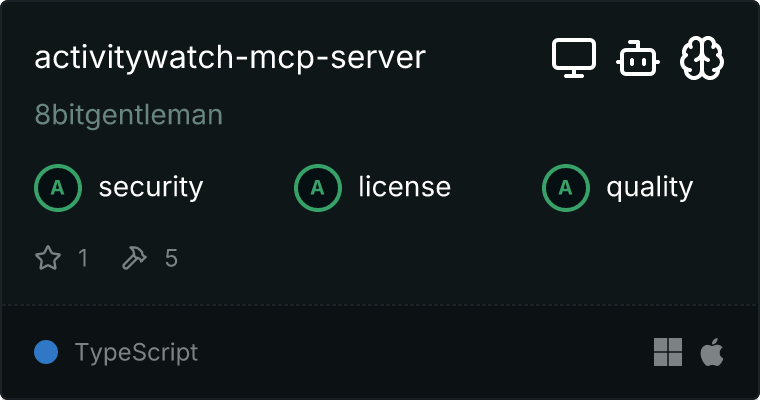
Features
- List Buckets : View all available ActivityWatch buckets
- Run Queries : Execute powerful AQL (ActivityWatch Query Language) queries
- Get Raw Events : Retrieve events directly from any bucket
- Get Settings : Access ActivityWatch configuration settings
Installation
You can install the ActivityWatch MCP server either from npm or by building it yourself.
Installing from npm (coming soon)
# Global installation
npm install -g activitywatch-mcp-server
# Or install locally
npm install activitywatch-mcp-server
Building from Source
Clone this repository:
git clone https://github.com/8bitgentleman/activitywatch-mcp-server.git
cd activitywatch-mcp-server
Install dependencies:
npm install
Build the project:
npm run build
Prerequisites
- ActivityWatch installed and running
- Node.js (v14 or higher)
- Claude for Desktop (or any other MCP client)
Usage
Using with Claude for Desktop
- Open your Claude for Desktop configuration file:
* Windows: `%APPDATA%\Claude\claude_desktop_config.json`
* macOS: `~/Library/Application Support/Claude/claude_desktop_config.json`
- Add the MCP server configuration:
{
"mcpServers": {
"activitywatch": {
"command": "activitywatch-mcp-server",
"args": []
}
}
}
If you built from source, use:
{
"mcpServers": {
"activitywatch": {
"command": "node",
"args": ["/path/to/activitywatch-mcp-server/dist/index.js"]
}
}
}
- Restart Claude for Desktop
- Look for the MCP icon in Claude's interface to confirm it's working
Example Queries
Here are some example queries you can try in Claude:
- List all your buckets : "What ActivityWatch buckets do I have?"
- Get application usage summary : "Can you show me which applications I've used the most today?"
- View browsing history : "What websites have I spent the most time on today?"
- Check productivity : "How much time have I spent in productivity apps today?"
- View settings : "What are my ActivityWatch settings?" or "Can you check a specific setting in ActivityWatch?"
Available Tools
list-buckets
Lists all available ActivityWatch buckets with optional type filtering.
Parameters:
type (optional): Filter buckets by type (e.g., "window", "web", "afk")includeData (optional): Include bucket data in response
run-query
Run a query in ActivityWatch's query language (AQL).
Parameters:
timeperiods: Time period(s) to query formatted as array of strings. For date ranges, use format: ["2024-10-28/2024-10-29"]query: Array of query statements in ActivityWatch Query Language, where each item is a complete query with statements separated by semicolonsname (optional): Name for the query (used for caching)
IMPORTANT : Each query string should contain a complete query with multiple statements separated by semicolons.
Example request format:
{
"timeperiods": ["2024-10-28/2024-10-29"],
"query": ["events = query_bucket('aw-watcher-window_UNI-qUxy6XHnLkk'); RETURN = events;"]
}
Note that:
timeperiods should have pre-formatted date ranges with slashes- Each item in the
query array is a complete query with all statements
get-events
Get raw events from an ActivityWatch bucket.
Parameters:
bucketId: ID of the bucket to fetch events fromstart (optional): Start date/time in ISO formatend (optional): End date/time in ISO formatlimit (optional): Maximum number of events to return
get-settings
Get ActivityWatch settings from the server.
Parameters:
key (optional): Get a specific settings key instead of all settings
Query Language Examples
ActivityWatch uses a simple query language. Here are some common patterns:
// Get window events
window_events = query_bucket(find_bucket("aw-watcher-window_"));
RETURN = window_events;
// Get only when not AFK
afk_events = query_bucket(find_bucket("aw-watcher-afk_"));
not_afk = filter_keyvals(afk_events, "status", ["not-afk"]);
window_events = filter_period_intersect(window_events, not_afk);
RETURN = window_events;
// Group by app
window_events = query_bucket(find_bucket("aw-watcher-window_"));
events_by_app = merge_events_by_keys(window_events, ["app"]);
RETURN = sort_by_duration(events_by_app);
// Filter by app name
window_events = query_bucket(find_bucket("aw-watcher-window_"));
code_events = filter_keyvals(window_events, "app", ["Code"]);
RETURN = code_events;
Configuration
The server connects to the ActivityWatch API at http://localhost:5600 by default. If your ActivityWatch instance is running on a different host or port, you can modify this in the source code.
Troubleshooting
ActivityWatch Not Running
If ActivityWatch isn't running, the server will show connection errors. Make sure ActivityWatch is running and accessible at http://localhost:5600.
Query Errors
If you're encountering query errors:
- Check your query syntax
- Make sure the bucket IDs are correct
- Verify that the timeperiods contain data
- Check ActivityWatch logs for more details
Claude/MCP Query Formatting Issues
If Claude reports errors when running queries through this MCP server, it's likely due to formatting issues. Make sure your query follows this exact format in your prompts:
{
"timeperiods": ["2024-10-28/2024-10-29"],
"query": ["events = query_bucket('aw-watcher-window_UNI-qUxy6XHnLkk'); RETURN = events;"]
}
Common issues:
- Time periods not formatted correctly (should be "start/end" in a single string within an array)
- Query statements split into separate array elements instead of being combined in one string
The Most Common Formatting Issue
The most frequent error is when Claude splits each query statement into its own array element like this:
{
"query": [
"browser_events = query_bucket('aw-watcher-web');",
"afk_events = query_bucket('aw-watcher-afk');",
"RETURN = events;"
],
"timeperiods": ["2024-10-28/2024-10-29"]
}
This is INCORRECT. Instead, all statements should be in a single string within the array:
{
"timeperiods": ["2024-10-28/2024-10-29"],
"query": ["browser_events = query_bucket('aw-watcher-web'); afk_events = query_bucket('aw-watcher-afk'); RETURN = events;"]
}
When Prompting Claude
When prompting Claude, be very explicit about the format and use examples. For instance, say:
"Run a query with timeperiods as ["2024-10-28/2024-10-29"] and query as ["statement1; statement2; RETURN = result;"]. Important: Make sure ALL query statements are in a single string within the array, not split into separate array elements."
Contributing
Contributions are welcome! Please feel free to submit a Pull Request.
License
MIT
